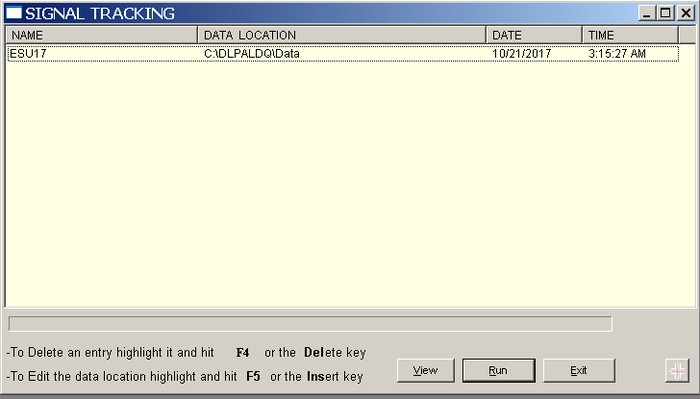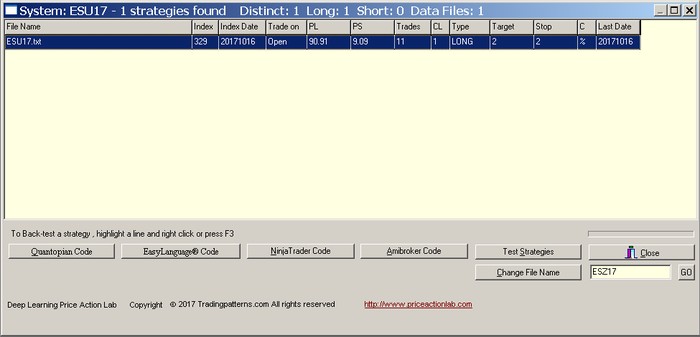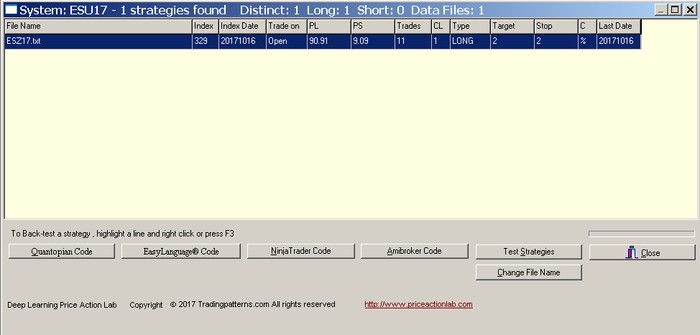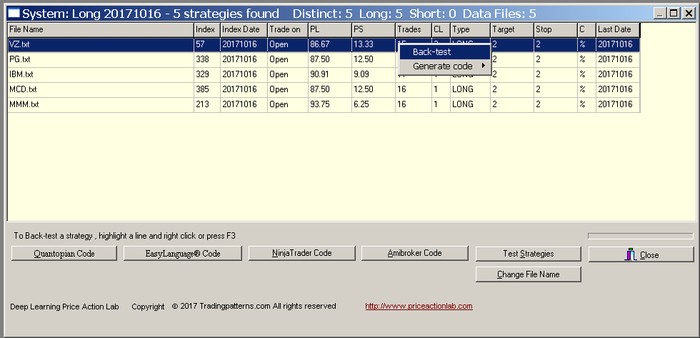To view the strategies in Signal Tracking, click Signal Tracking from the main program menu.
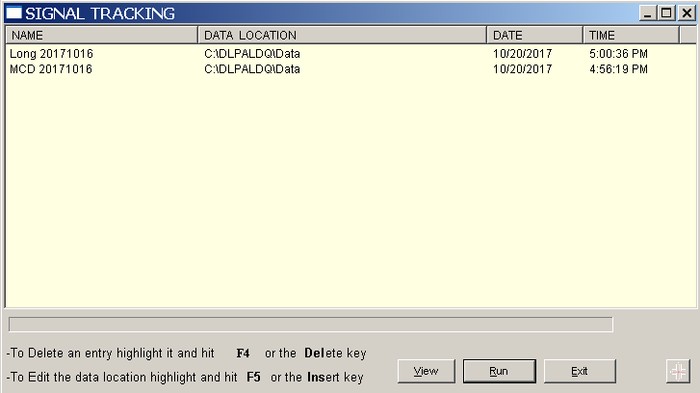
To select a trading strategy highlight it.
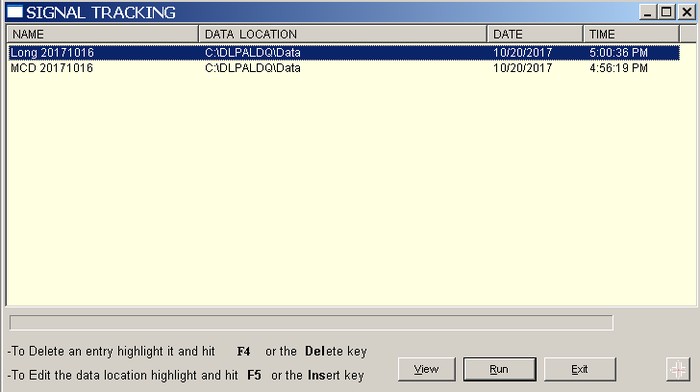
Click View to get the list of the strategies.
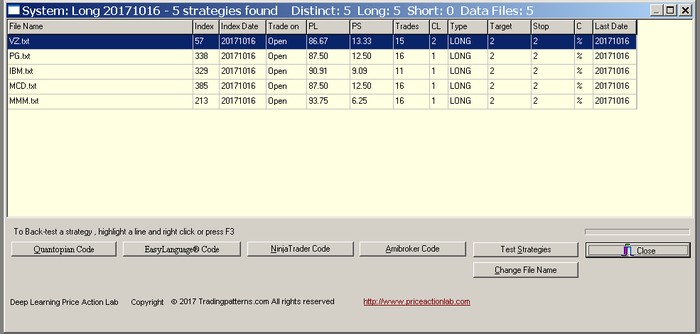
File Name is the data file used in the scan.
Index is used internally for strategy classification purposes.
Index Date is the date of the most recent occurrence of a strategy in the data file and it is used for classification purposes.
Trade on is either Open or Close and refers to the trade entry point.
PS is the success rate of strategies for long positions. In this case PS = 100 – PL
PS is the success rate of strategies for short positions. In this case PL = 100 – PS
CL is the number of maximum consecutive losers of the strategy.
Type is either Long or Short. Strategies with a Long type are used for taking long positions and Short types for taking short positions.
Target shows the profit target value used in the search or scan.
Stop shows the stop-loss value used in the search or scan.
C indicates the type of exit applied, % stands for percentages, pts for points and NC for next close exit (scan results only). In case NC is indicated as the exit, any Target and Stop values specified in the T/S file are not used.
Last Date is the most recent date (last) in the data file.
You can choose any of the following options:.
Quantopian Code generates Quantopian code for selected strategies.
EasyLanguage Code generates EasyLanguage code for selected strategies.
NinjaTrader Code generates condition code for NinjaTrader selected strategies.
Amibroker Code generates code in Amibroker AFL selected strategies.
Test Strategies allows simple backtesting and displays summary results in the case of multiple symbols, backtesting results in the case of one symbol.
Change File Name allows changing the data file name (symbol) in a strategy.
Change File Name
Change File Name is useful when one desires to have a strategy developed for symbol XYZ, for example, to generate signals for symbol ABC. In the following example we start with a strategy for ESU17 (September 2017 E-mini futures) from Signal Tracking results. Then, we change the symbol in the strategy to ESZ17
Warning: If multiple files names are present in a strategy, the function described below will change all to the same file name.
Step 1. Strategy added to Signal Tracking.
Step 2. Highlight strategy ESU17 and click on View. Click on Change File Name and type in the field ESZ17. Then click GO.
Step 5 File name is changed from ESU17.txt to ESZ17.txt.
Note: This option is useful when developing strategies for futures because futures contracts change based on month expiration. When a rollover to a new contract occurs, the file name in a strategy can be changed to agree to that.
Back-testing strategies in Signal Tracking
To back-test the strategies saved in Signal Tracking, select a strategy first and then click View. Then, highlight a strategy to back-test and right click on mouse or hit the F3 key. You must specify the directory where the data file for the specific strategy can be found by the program.
Use Test Strategies to test all strategies. For strategies with one symbol, this reduced to a backtest. For strategies with several symbols, summary statistics are calculated.